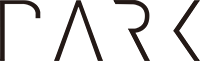MOSS
MOSS (Measure of Software Similarity) is a system to to determine the similarity of programs. It’s most commonly used to detect plagiarism in programming classes. It was developed in 1994 by David A. Aiken, Robert Sedgewick, and Andrew W. Appel at Stanford University.
MOSS for Plagiarism Detection
MOSS (Measure of Software Similarity) is a great tool for catching plagiarism because it can identify even small similarities that may not be obvious to the human eye. MOSS works by comparing the source code of two or more files. It does this by breaking the code down into tokens, which are the smallest meaningful units of code. A token could be a variable name, a function name, or a keyword. MOSS then compares the tokens in each file to see how many of them are the same.
Preprocessing Jupyter Notebooks
To run MOSS on Jupyter notebooks, you first have to convert the .ipynb files to .py scripts. This can be done either using nbconvert on a command line environment or manually extracting the code using nbformat.
Method 1 - convert all cells using nbconvert
To keep all cells (including Markdown), use nbconvert.
# install nbconvert
$ pip install nbconvert
# convert all Jupyter notebooks to Python (`.py`) files
$ jupyter nbconvert *.ipynb --to python
Method 2 - extract code cells with fine-grained controls
In some cases, you may want to programmatically extract code. This enables you to manually add rules in weeding out unwanted cells. The Python code below checks whether a cell is a code cell and does not contain '# EXCLUDE THIS CELL'.
import nbformat
nb = nbformat.read(notebook_path, as_version=4)
user_code = ''
for cell in nb.cells:
if cell.cell_type == 'code' and '# EXCLUDE THIS CELL' not in cell.source:
user_code += cell.source + '\n\n'
p = Path(notebook_path)
output_path = os.path.join(p.parent, p.stem + '.py')
with open(output_path, mode='w', encoding='utf-8') as f:
f.write(user_code)
print(f'Extracted user code to {output_path}')
Running MOSS
Assume we are working with the following directory structure with two different sections.
# directory structure
- section-A
- student1.py
- student2.py
- student3.py
- section-B
- student4.py
- student5.py
- student6.py
- basefile.py
Basic command line usage
$ ./moss.pl -l python -c "Sample Assignment MOSS Results" ./**/*.py
-l pythonspecifies the programming language-c "Sample Assignment MOSS Results"sets the title of the session./**/*.pyis used to upload all files in bothsection-Aandsection-Bdirectories.
Adding a base file
If the students were given a “starter notebook” (a template file with instructions and instructor-supplied code), you can optionally supply a “base file” option.
$ ./moss.pl -l python -c "Sample Assignment MOSS Results" -b basefile.py ./**/*.py
Storing Results
MOSS results are kept on the moss.stanford.edu server for 14 days. Use wget to clone the site locally. Be sure to add the forward slash character at the end to include the index.html file.
$ wget --mirror --convert-links -e robots=off http://moss.stanford.edu/results/1/1234567890123/
--mirrormakes an offline mirror of a site recursively--convert-linksconverts absolute links to relative links so that the links work even if the offline mirror can be moved around-e robots=offis used to bypassrobots.txtand download individual comparison files