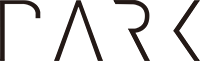I’ve been using a Zotac RTX 2060 Super to power four 2K monitors. After five years of almost non-stop usage in a high-dust environment, the GPU’s cooling performance started to degrade due to the fans slowing down. So I decided to replace the cooling fans.
Replacing the cooling fans on GPUs can be a hassle, especially if you separate the PCB and heatsink. Once you take the heatsink off from the PCB, you can’t reuse the thermal pads. You have no option but to measure the depth and purchase new ones online. Nearly every tutorial you find on the internet will first guide you to completely disassemble the graphics card.
However, you can often manage without taking the entire card apart. This was the case with my Zotac RTX 2060 Super. You can easily check if this applies by unscrewing the M1-sized screws on the cooling fans and the plastic cover. If you can take out the plastic cover and cooling fans without separating the PCB and the heatsink, you can replace the cooling fans without having to reapply thermal pads.
Here’s a guide with photos.
👇 Unscrew the screws marked by blue circles.
👇 Unplug the 4-pin connector between the fans and the PCB. Do not forcefully pull the wires. I recommend using a flathead driver to gently pull it out.
👇 Check the model of the cooling fans.
For most graphic cards, you can easily find the replacement fans from Amazon, ebay, or AliExpress. Even if you order from US-based websites like Amazon, there’s a good chance that the replacement fans will be shipped from China.
👇 Order the replacement fans.
👇 My order arrived in two weeks.
Now it’s time to take out the old cooling fans.
👇 Unscrew the two screws marked in blue and take out the center piece.
👇 Here is the plastic cover after removing the old cooling fans.
👇 Put the new cooling fans in and reinstall the center piece.
👇 Reconnect the 4-pin connector.
👇 Put the screws back on, and you’re done!